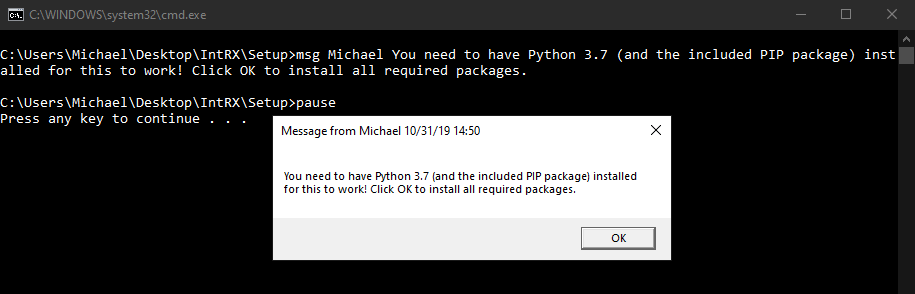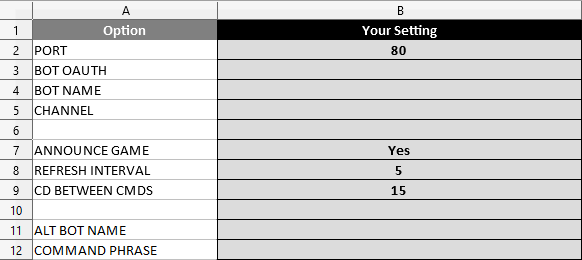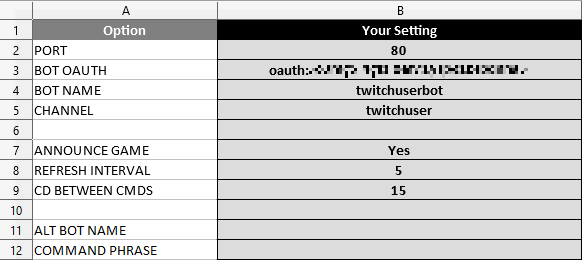INTRX SETUP GUIDE
This guide serves to help you set up IntRX, with the instructions being as simple and clear as possible.
(Last updated for IntRX version 0.6)
(Last updated for IntRX version 0.6)
REQUIREMENTS
The bot needs a few other things installed to function properly:
You will also need a Twitch account specifically made for your bot to use, don't use the account you'll actually be streaming from. Make your bot a moderator in your chat, and if you use BetterTTV, make sure to add your new bot. IntRX and RXBot can use the same account.
- Python 3.7.0 is what the bot runs off of. If you have another version of Python installed, don't worry, you can install versions separately.
- Microsoft Excel (or any .xlsx editor) is needed to edit the bot's settings file. We recommend LibreOffice as a free alternative.
- AutoHotkey is required, as that's what executes the scripts that interact with your game.
You will also need a Twitch account specifically made for your bot to use, don't use the account you'll actually be streaming from. Make your bot a moderator in your chat, and if you use BetterTTV, make sure to add your new bot. IntRX and RXBot can use the same account.
INSTALLING INTRX
If you prefer video tutorials to written ones, please check out this very extensive guide to setting up IntRX and configuring commands. Otherwise, read on.
Once you download IntRX, extract the zip file anywhere you wish. However, please do not put the folder anywhere that may cause problems with admin privileges, such as the Program Files folders on your Windows drive.
Once extracted, open the IntRX folder, then open the Setup folder inside of that. Run Install_Requirements.bat (if Windows gives you a warning, click "Run anyway"), a command prompt window will open up. A popup window will also open, read it and press OK. Go back to the command prompt window, press any key, and it will install all the Python libraries the bot needs to function. Once it says everything is set up, press any key to close the window.
Once extracted, open the IntRX folder, then open the Setup folder inside of that. Run Install_Requirements.bat (if Windows gives you a warning, click "Run anyway"), a command prompt window will open up. A popup window will also open, read it and press OK. Go back to the command prompt window, press any key, and it will install all the Python libraries the bot needs to function. Once it says everything is set up, press any key to close the window.
SETTING UP INTRX
Once all requirements have been installed, go back to the main IntRX folder, and you will see that a new Config folder has been created. Open it, then open Settings.xlsx with your spreadsheet editor of choice. This spreadsheet is where you go to edit your bot settings.
The "Option" column is the name of the setting, the gray "Your Setting" column is what you change to adjust the setting, and the "Description" column is a short description of what the setting does. There are only seven settings, so let's go ahead and configure them all now.
The "Option" column is the name of the setting, the gray "Your Setting" column is what you change to adjust the setting, and the "Description" column is a short description of what the setting does. There are only seven settings, so let's go ahead and configure them all now.
PORT || The bot connects to Twitch through this port. 80 will already be open on most networks, so that is the default setting. If 80 doesn't work, try 6667. If you want an SSL connection, use 443 or 6697.
BOT OAUTH || This is your bot's Twitch oauth token. To put it simply, it's a password that only this bot can use to sign into your bot's Twitch account. Click here to generate your oauth token (make sure you sign in with your bot's account, not your own). Once it's generated, copy it and paste it into the spreadsheet.
BOT NAME || Your bot's Twitch username, in all lowercase.
CHANNEL || Your Twitch username, in all lowercase.
ANNOUNCE GAME || If enabled, whenever you open a game that IntRX supports, your bot will announce it in your Twitch chat.
REFRESH INTERVAL || This is how often, in seconds, the bot checks what your active window is. If the active window is a supported game, commands for that game will be loaded. If not, the commands will unload.
CD BETWEEN CMDS || Cooldown between commands. When a command is executed, no other commands can be executed for this many seconds.
ALT BOT NAME || If you have another bot in your chat which uses its own Twitch account, such as NightBot or StreamElements, type its name here. This is only necessary for command phrases.
COMMAND PHRASE || If you set a command phrase, commands can only be executed in chat by your bot(s) using a specific phrase. This setting must contain %cmd% in place of the command being executed, and there must be at least four characters before %cmd%. This setting allows IntRX scripts to be executed by other chat bots, letting you make use of their currency, cooldowns, etc. Much more info available on the IntRX Commands page, please read everything there before deciding to use this setting.
Once everything is set up here, you can save and close the spreadsheet.
BOT OAUTH || This is your bot's Twitch oauth token. To put it simply, it's a password that only this bot can use to sign into your bot's Twitch account. Click here to generate your oauth token (make sure you sign in with your bot's account, not your own). Once it's generated, copy it and paste it into the spreadsheet.
BOT NAME || Your bot's Twitch username, in all lowercase.
CHANNEL || Your Twitch username, in all lowercase.
ANNOUNCE GAME || If enabled, whenever you open a game that IntRX supports, your bot will announce it in your Twitch chat.
REFRESH INTERVAL || This is how often, in seconds, the bot checks what your active window is. If the active window is a supported game, commands for that game will be loaded. If not, the commands will unload.
CD BETWEEN CMDS || Cooldown between commands. When a command is executed, no other commands can be executed for this many seconds.
ALT BOT NAME || If you have another bot in your chat which uses its own Twitch account, such as NightBot or StreamElements, type its name here. This is only necessary for command phrases.
COMMAND PHRASE || If you set a command phrase, commands can only be executed in chat by your bot(s) using a specific phrase. This setting must contain %cmd% in place of the command being executed, and there must be at least four characters before %cmd%. This setting allows IntRX scripts to be executed by other chat bots, letting you make use of their currency, cooldowns, etc. Much more info available on the IntRX Commands page, please read everything there before deciding to use this setting.
Once everything is set up here, you can save and close the spreadsheet.
IntRX is now set up and ready to use! You can run it by opening IntRX.exe. But to actually make use of it, you have to set up your interaction commands. Take a look at our IntRX Commands page for more info.
IMPORTANT: It is strongly advised to set the bot to always run as an administrator, otherwise many scripts will not work properly, and the bot itself won't work in some games. Additionally, some antivirus programs will falsely flag IntRX as malicious, we assure you it is not. If the bot does not start properly, your antivirus might be preventing it from doing so— please troubleshoot this yourself before asking for support.
IMPORTANT: It is strongly advised to set the bot to always run as an administrator, otherwise many scripts will not work properly, and the bot itself won't work in some games. Additionally, some antivirus programs will falsely flag IntRX as malicious, we assure you it is not. If the bot does not start properly, your antivirus might be preventing it from doing so— please troubleshoot this yourself before asking for support.
UPDATING TO A NEW VERSION
Join our Discord to be notified of new releases. When a new version releases, simply download IntRX again and extract the zip file to your IntRX install folder, overwriting when asked. Run IntRX to check if any new settings have been added, you will be notified if so.